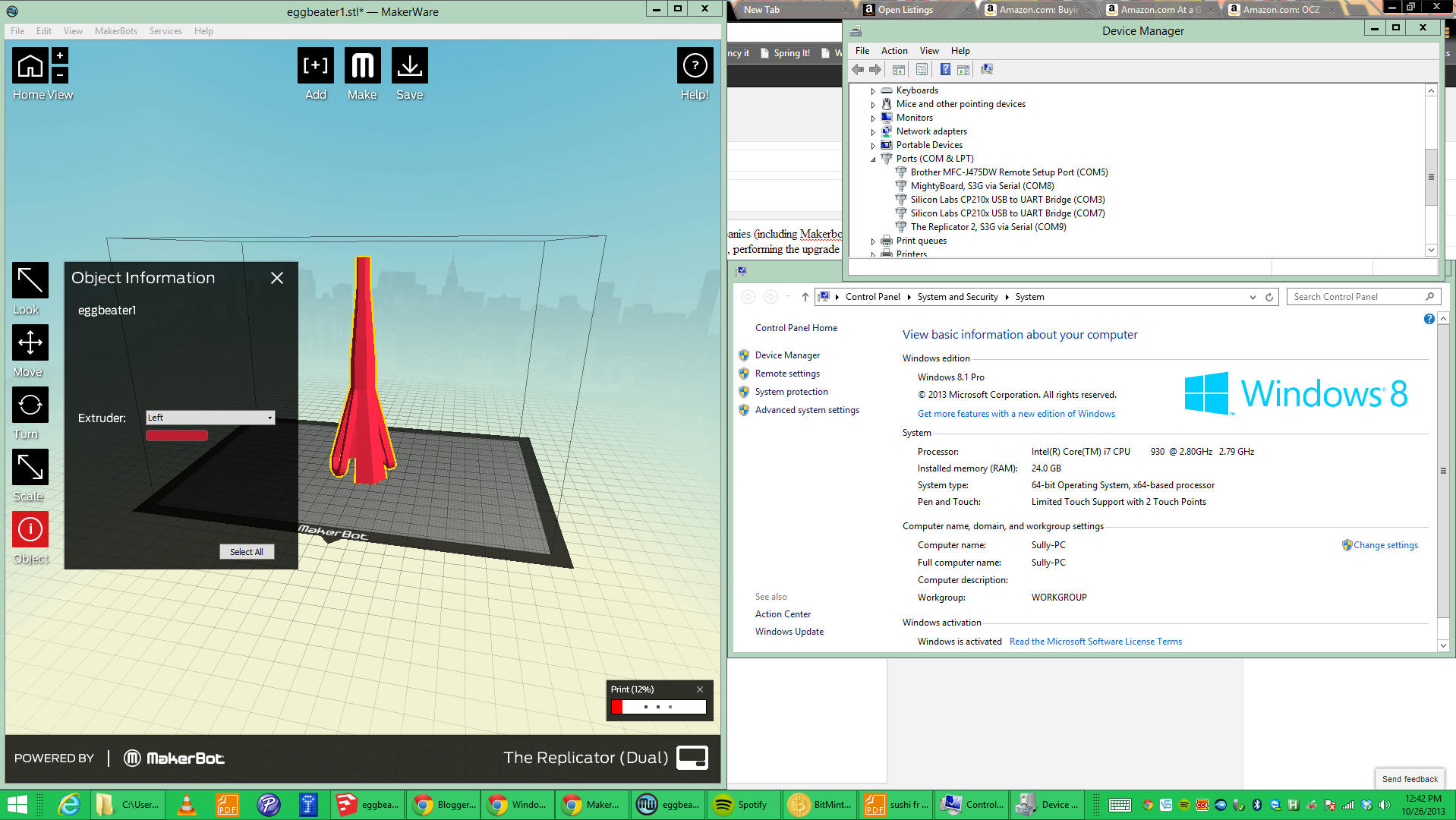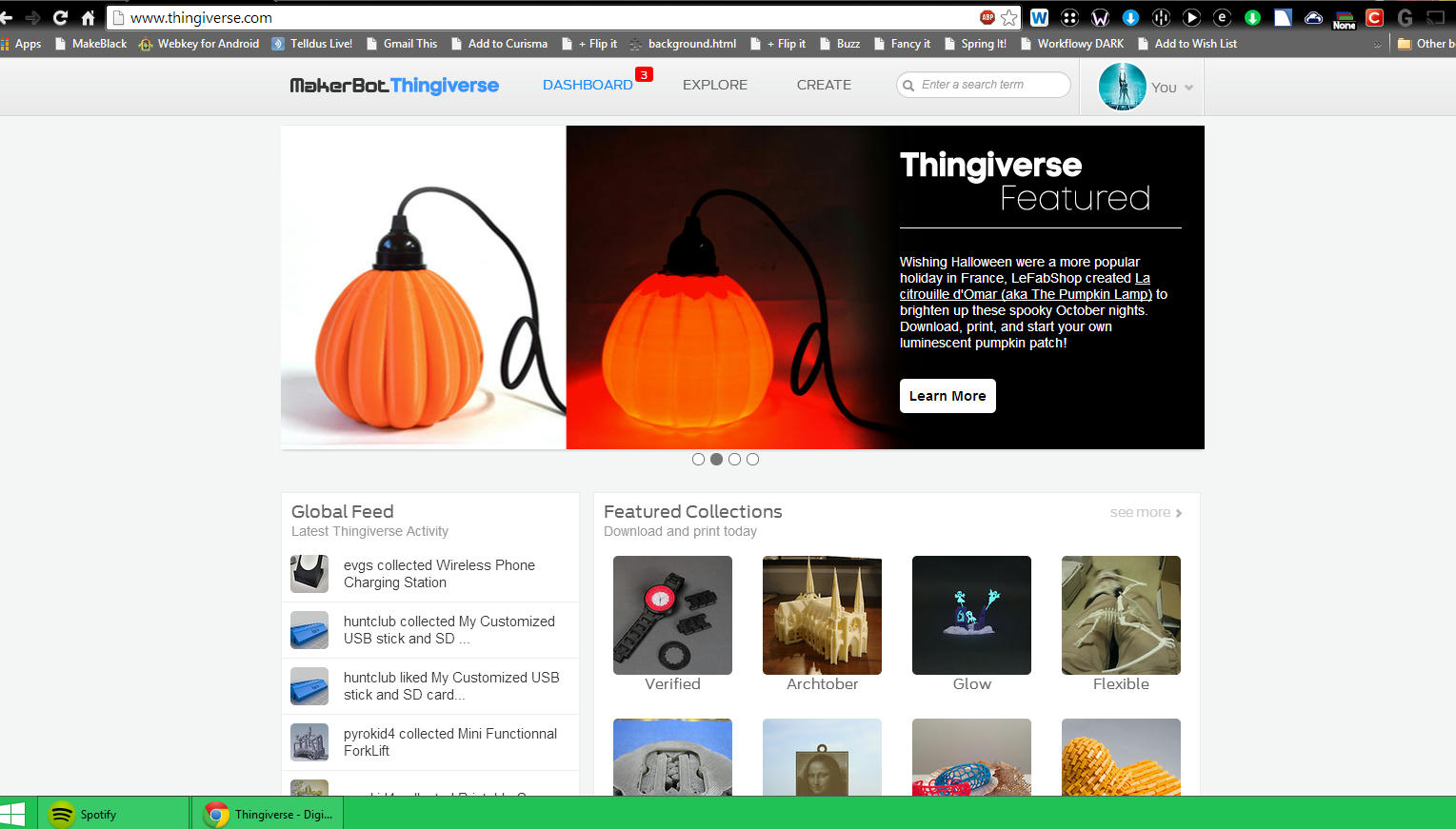The idea of switching to a standing desk has plenty of initial appeal, but isn't so easy to realize (it might seem). And the longer you wait, the more the idea changes from a curiosity to a guilt-ridden inevitability thanks to the bombardment of countless health articles about why sitting for prolonged periods of time is bad & why standing is better.
Instead of treating the transition as an obligation, I decided to quench my intrigue without spending any money or too much time, and in such a way as to make it easy to reverse if needed.
I was most worried about getting the height & positioning right, so spent 5-10 minutes perusing the web for advice (links at end of post).
Starting with your typical 5-monitor wall-mounted-desktop home office,
the first step is to position your screens at standing eye-level. Ideally, the middle of your main screen should be directly in front of you (at eye level), and about 14-28" away.

I simply moved my main monitor to the shelf that used to hold the 4th (top) screen, then marked where to drill for the right and left wall-mounts & installed them. I didn't have a 3rd wall-mount, so 3D printed one for the 4th (top) monitor.
The tricky aspects of switching to a standing desk are 1. finding the best height for the desk/keyboard/mouse and 2. getting used to standing. For the former, I opted for a quick and dirty way to raise the desk to allow for trial and error.
A milkcrate-like bin was good enough for me.
After using the new setup for a bit, I noticed it really wasn't very comfortable for extended sessions. Prolonged static standing is actually too drastic of a transition for the feet, ankles, and back (and I'm a pretty fit 25-year-old)! Just because you can walk for 5 hours comfortably does not mean you can stand in one place for 5 hours without issue.
I tried using a bar stool, but it didn't provide much alleviation. Thus, I jerry-rigged a temporary standing-desk-chair using zip ties, the feet of an abandoned swivel desk chair from the basement, and some pvc pipe.
I had read that the keyboard should be at or below elbow-level, but definitely not above. I found that every inch makes a big difference, and after precariously propping up the desk further with additional spare wooden slabs, I installed a base platform using old IKEA parts & plastic bins.


All finally felt right, and I was even beginning to no longer need the ghetto office chair supplementation, so I installed some more permanent 'legs' in lieue of the plastic bins.

It's been about a week or so now, and I'm at the point where I'm totally acclimated to the standing desk- I would recommend you wear shoes though, to avoid hurt feet/achilles. Definitely enjoying it, too.
I needed another work space yesterday and noticed the new desk height makes it really easy to add desk real estate.... TBC
Some related external links/resources:
http://en.wikipedia.org/wiki/Standing_desk
https://myupdesk.com/updesk/maple-large
http://iamnotaprogrammer.com/Ikea-Standing-desk-for-22-dollars.html
http://www.opensoul.org/blog/archives/2012/01/09/the-40-standup-desk/
http://pinterest.com/makeuseof/behind-the-scenes/