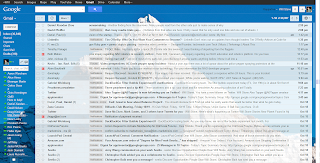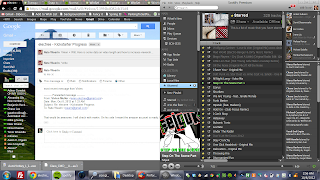After using the Yoga for almost two months, I am pleased to report that I am still enjoying it immensely. If you can afford a new laptop, definitely get this one. Also, make sure to do the hotfix listed below, and consider getting a spare mSata drive and SD card, to double (or more) your storage, and a Stand Mode Support Brace to eliminate screen wobbling while in stand mode. Here's a link to an 8GB DDR3 module, if you want to upgrade that, too.
Finally, also disable CPU throttling while in stand/tablet mode by uninstalling Intel Thermal Framework.
~~~~~~~~~~~~~~~~~~~~~~~~~~~~~~~~~~~~~~~~~~~~~~~~~~~~~~~~~~~~~~
I first saw the Lenovo Yoga in person at CES Las Vegas in January, 2012. For a Windows 7 machine, I dismissed it as a viable candidate for best ultrabook due to its relatively larger form factor, slow SATA II interface, and increased weight. I decided 2012's best ultrabook was the 13" Samsung Series 9.
Now that Windows 8 is here (and bug-free), it's time to rethink what attributes are most important on an ultrabook. A good touchscreen is the obvious newcomer, and this alone knocks the list of contenders down to only a handful.
Next up is device orientation flexibility/variability. A touchscreen is somewhat awkward to use when a device resembles a traditional laptop (i.e. keyboard rests in front of the screen, separating you from the touch input)- the reason many hybrid tablets detach from their keyboard counterpart.
Enter the Yoga. While a perfectly respectable ultrabook in its own right, it transcends the typical capability of a laptop (or a tablet, for that matter) with its 360 degree rotating screen and thus usurps the title 'best ultrabook' by rendering its competition feeble, inadequate, and probably ashamed.

For an overly lengthy look at the Yoga compared to Windows Surface RT and the Samsung Series 9, see my video below.
-10 finger multitouch, Full HDMI out, USB3.0, good power plug port (it resembles a USB port), 13.3" 1600x900 IPS panel, 4-8GB RAM (1 slot, upgradeable), 6+ hr battery, .69" thick, 3.4 pounds, amazing leather feel that's comfortable for extended use, EXTRA, EMPTY SSD slot (so you can put a second SSD in)! $999 at BestBuy for the i5-3317U version.
So, I bought one from BestBuy to replace my 15" Samsung Series 9 with 16gB RAM due to the reasons mentioned above. (If you don't plan to switch to Windows 8 and want the best Windows 7 // 15" ultrabook on the market, lmk. I'll be posting it on eBay soon.)
So far, it has exceeded my expectations, and I find I use its various modes quite frequently, depending on the task (Tent Mode for watching a video or docked use, Stand Mode for browsing Netflix or reading certain websites/articles, Tablet Mode for games etc.).
A few issues to note:
-Firstly, you'll have to reconfigure the partitioning to make better use of the SSD, as Recovery + Lenovo take up ~40gB. This takes only a few seconds (lenovo has their own hotfix) but seems to have a lot of people in outrage on the interwebs.
-Next up, the battery life is not as good as I'm used to with the Samsung Series 9. Expect closer to 5-6 hours. Not much one can do about this. The CPU is reportedly unlocked so perhaps undervolting might help?
-Only 1 DDR3 RAM slot, meaning the max this guy can take is 8GB. On the bright side, it's not soldered RAM so it is indeed upgradeable.
-Sata II with ~200mB/s read/write speeds.
-And lastly, some Yogas are afflicted with a minor or severe grinding, buzzing, whirring fan noise. (Hear video below). Mine exhibited this problem, and my attempts to mediate it by smacking it only seemed to exacerbate the problem, if anything :)
With no word regarding a fix or cause for the fan noise anywhere online, I decided to attempt a diagnosis and hopefully a fix.

Next is to remove the palm rest after unscrewing the
marked M2 screws.
Now you can access all the Yoga's internals, including RAM, spare PCIe slot (which can take another mSata SSD), SSD, and of course, the fans.
 |
| Empty PCIe Slot |
 |
| mSata SSD |
To get to the fans, start by removing the black tape attaching them to the black heatsink. Next, unplug the little adapter to the left and unscrew the screws holding the fans to the chassis. Then, lift the fan module up slightly (from the side furthest from the heatsink) and wiggle free from the second strip of tape you can't see yet.
At this point it was time to narrow down the problem. Flicking each along with a fingertip, I determined the noise was specific to the left-side fan, which sits essentially in the middle of the Yoga (and sadly is the more frequently-used fan). Look at the variance in gaps between the fan's blades and the housing:
 |
| Fan is touching housing! |
 |
| Plenty of space |
For the record, here's a close-up of the evidence confirming the source of the noise (to open the housing first remove the second strip of black tape then unscrew the tiny screws):

So, if you want to upgrade the SSD//RAM or fix the fan noise, you should have enough info to do it. I spent about 15 minutes, which is probably less time than it would take to make an exchange at BestBuy. I'll report if the fan noise returns; if it does, I suspect Lenovo might have to do a recall // upgrade.
Hope this helps someone.